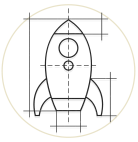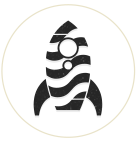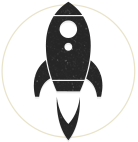(See updates at the bottom)
Not Your Normal Hard Drive Install
This is an article about installing a Segate Momentus XT Solid State Hybrid Drive , bought from ncix.com in Jan 2013 into a 2011 Macbook Pro 8,2 running Mountain Lion. This article exists because following a tried-and-true method for cloning a hard drive and then replacing it didn't work with this drive, and that is the case for many others. Hopefully the info below will help some folks avoid pitfalls.
The Gamble Method:
Normally, a new drive would be put into an enclosure, formatted and a clone of the original would be put onto it. I would then swap the drives and startup from a new drive with all the same info as my last one. That usually works.
The Right Method (at least for me):
I will skip obvious safety measures of grounding, removing the battery, etc. This method assumes you already have Mountain Lion 10.8.x. and a 8GB usb drive with Mountain Lion on it.
- Repair Permissions on your current drive and then back up to a separate, external, third drive using your backup software of choice: Time Machine, CCCloner, SuperDuper... whatever. You are already using a backup, right?
- Unless you have one already, create an 8GB usb drive with Mountain Lion (here's how. Use the DIY steps, not the Applescript app, Lion Diskmaker. I tried the latter twice and it didn't finish properly)
- Physically open your computer and:
- Remove your current drive and put into an enclosure. I recommend Firewire, Thunderbolt, or USB (sidenote: the two USB computers ports are not read the same. Sometimes, only one allows for a bootable external drive. In my experience, it's the one closest to the front).
- Install the new hybrid drive into the computer
- Boot computer from the 8GB usb drive with Mountain Lion
- Open Disk Utility, select your new hard drive in the left pane and then click the Partition tab. Select '1 Partition' from the layout dropdown and in the Options at the bottom make sure 'GUID Partition Table' is selected (it is by default). Run Drive Verify and Drive Repair if you like. All should be well, and if so, quit Disk Utility.
- Although you can restore from a back-up, my personal preference is to install a clean OS X, and on restart create a new User account so I can continue to download all updates for OS X.
- After all updates have been downloaded and installed, I now have a spanking clean OS. Open Disk Utility when you get to the Finder and Repair Permissions. Now I use the Migration Tool in the Utilities folder to bring my old account(s) onto this new drive. Whether you import from your Time Machine or from your old hard drive is up to you. As a lengthy alternative, you could also reinstall your apps manually and bring your files and folders over manually. The majority of Mac geeks would go about it manually because it's the cleanest way to go.
- Once you're finished with this process, restart and re-run Disk Utility to Repair Permissions.
After following these steps, everything seems to be working well, quickly too. I'll update this post if anything goes awry.
What was the Problem in the First Place?
Partitioning this drive while it was external and then cloning my current info onto it. Normally, preparing a new drive externally has never been a problem (I've done this about 20 times). But with the Seagate XT you run a risk that if you format it as an external drive and then Verify the Disk in Disk Utility and perhaps run the repair - you will get an ominous error about the inability to partition it properly. This likely won't change as long as it's an external. What happens next is that if you then clone onto this and put the drive into your machine last, you may get the dreaded question-mark-folder blinking on a restart - and that's a sad place to be because externally, that same drive might boot just fine. After checking the firmware version (which was S12 for this generation of hard drive), there was no other update available as of Jan 2013.
Again, always make daily or at least weekly backups. Good luck!!
Updates:
March 25, 2013
All did not run smoothy after all. Over the following weeks, various apps were freezing and it would often lead to a complete system freeze. This happened even on a Safe Boot. Still, it was sporatic but repetitive enough that I took the machine to be examined by an Apple tech over the weekend. After extensive testing, he determined the issue was with the drive. Under warranty, Seagate sent me a replacement drive (which I was thoroughly disappointed that it was a 'reconditioned' drive to replace my new one. Not cool Seagate.). I'm following the same procedure above but instead of using Apple's Migration Assistant, I will be moving things over manually to ensure the cleanest possible install. I will update in another month or so.
April 10, 2013
It's been two and a half weeks since my hard drive was replaced and I'm pleased to say there have been no problems - no crashes, no shutdowns. I'm still unsatisfied that they sent a refurbished unit and told them so, however so far all is running well. I am suspecting that perhaps a few failed attempts with the previous drive to format and partition it somehow compromised its integrity. With the second drive I immediately set it up as outlined above, and since then it seems to be behaving. I will keep making daily backups just in case though...
April 19, 2013
Well, unfortunately smooth sailing ended in a storm. Twice now the computer has crashed hard - restarting right in front of me while I'm in the middle of working. Not cool, Seagate. I did have an Apple tech check the computer and he verifies that everything else on the machine is in perfect running condition. These issues have only started when this type of drive was put in my computer. My conclusion: it's not worth the time being a beta tester for Seagate's hybrid drive. You're better off sticking with a non-hybrid, regular drive (I highly recommend Western Digital) or going to a full solid-state drive when they become more affordable.
There have been so many reports of problems with these drives that Seagate has posted a spreadsheet asking owners of these drives to enter the specs on their drives, computers and problems. You can find that here: http://goo.gl/jMPc0